Install and LOD
In this step, you will install SALVO to MO2, generate LOD, and finish the primary part of this guide. Before generating LOD, don’t forget to check the Add-on section (don’t worry, there’s a reminder below!) for any mods that should be installed before generating LOD.
NOte for VNV Users:
Since SALVO includes all relevant LOD mods, please disable the LOD section in MO2 if you have already followed the VNV LOD guide or VNV Wabbajack.

First, open up MO2 to your NV or TTW instance.
First thing you will want to do is make sure NVTF is up to date. Open the ini file and make sure to set
bUseDefaultPoolForTextures = 1
This means you will have to have followed the Performance Guide linked earlier in this guide in order to be able to alt+tab.
Next, right click in an empty space in MO2’s left panel. First, create a new separator called SalvoVisuals. I recommend placing this after or near the middle of your MO2 separators. Exact placement for SALVO itself doesn’t matter as long as the plugin is placed correctly in the load order.
Next, right click empty space again, and click “create empty mod”
Name the new mod “SALVO”. Move it into SalvoVisuals separator.
Now, hold down the “control” key and double click the SALVO mod.
This will open the mod folder you created in MO2.
Go back to your SALVO working folder, open the SALVO subfolder.
Move all the files from the SALVO subfolder into the MO2 mod folder you created. Do not copy the meshes or textures folders.
Next, go back to the SALVO working folder and open the plugins subfolder.
Again, move these files into the MO2 SALVO folder you created.
Your new SALVO mod in MO2 should have all the files shown on the right. NOTE - due to compression and formatting differences, your number of packed BSA files may vary, especially if you have chosen 1k downscaling. Depending on version and script changes, you may see different plugins. If the script ran and completed, you should have everything you need.
Activate the mod in MO2. Place the SALVO plugin last in your load order but still before your weather mod.
The ESMs and ESPs flagged as ESMs should place themselves correctly by default.
Your PAVE version can go essentially anywhere in the LO. You may need to move it if applying other Power Armor mods like Titans 2.0.
Remastered Quarries should go relatively high in your load order.
The placement of all other plugins, except the LOD plugins below, won’t typically matter. However for any extensive load order, it is best that you check conflicts for yourself.

The following are subsidiary mods that cannot be included in the SALVO process, but are recommended for correct results.
Physically Based Chems
Physically Based Beverages
Physically Based Terminals
Special FX (incl any patches)
If using my H2O NVR Preset, make sure to grab the NVR patch.
Quality FX
Place all of these within the SALVO separator in MO2. Load order placement for these isn’t critical - they can go around the middle.
Base Object Swapper
If you don’t have this already, place it in your Essential or Utilities section of MO2.
LOD Fixes and Improvements
You may already have this one, but it’s critical.
Imposter LOD fix is essential - place in the SALVO separator, and place the plugin right before the other LOD mods in your load order.
I also strongly recommend a main menu/loading screen mod of your choice.
Next, double click the SALVO mod itself and we’ll make sure the correct plugins are enabled.
NV users should set up plugins as in the first picture.
TTW users should match the second picture.
Most of the included plugins are scripted and don’t have critical locations in the load order - they can go near the middle of the load order.
LOD mods should be placed as below.
You may need to move these around for consideration of other mods.

WSG Users will need to disable the Collision Meshes mods included in WSG for compatibility reasons. The fixes from those mods are already rolled into SALVO, and having them as loose files will break other mesh replacements.
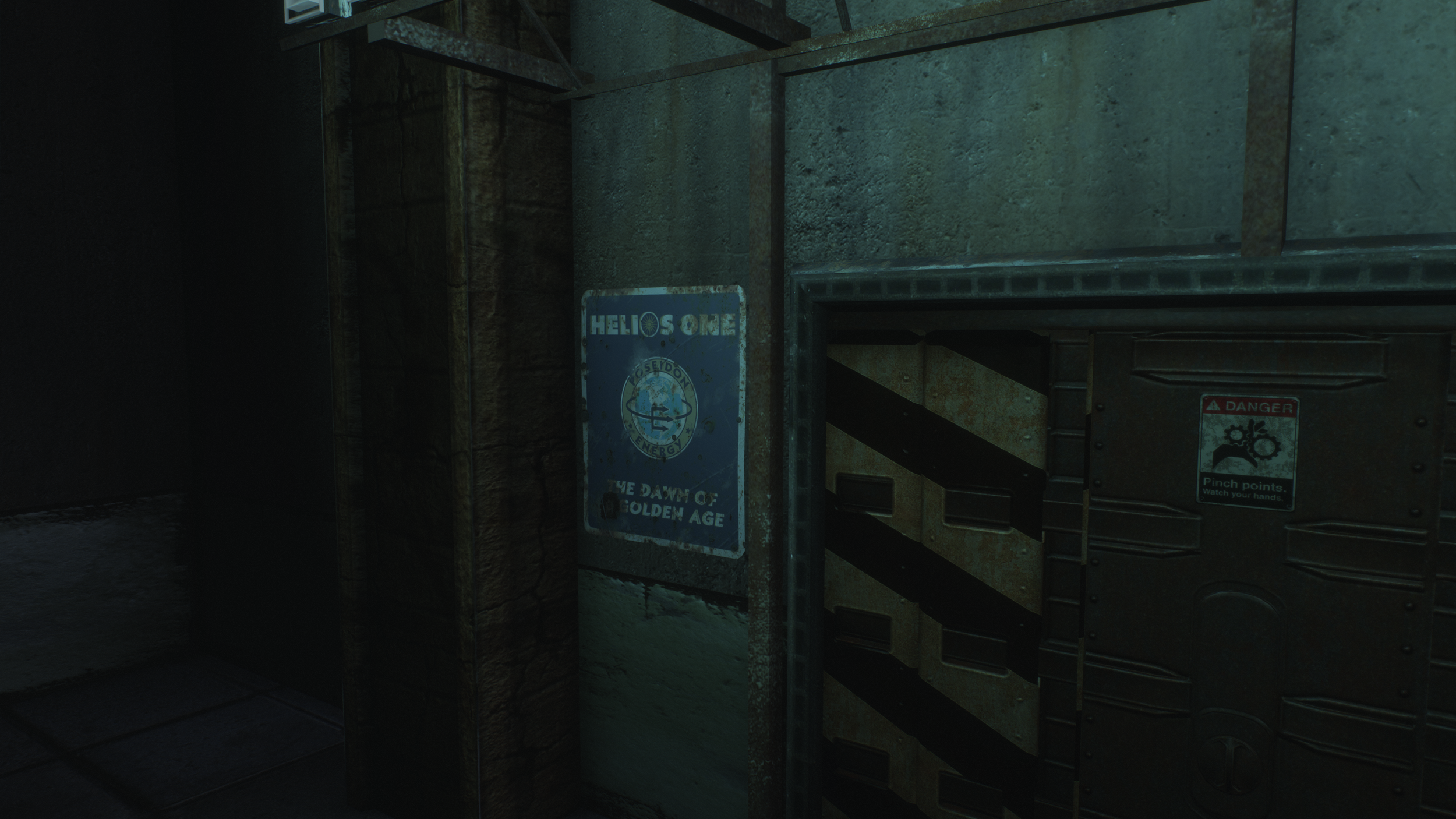
Load Order
The LOD mods shown in the screenshot need to be almost last in your Load Order, right before your weather mod. They must be in the order shown.
NV users will not use the TTW Patch or Wasted LOD rocks.esp, and should disable them in MO2. Items marked with a red dot are for TTW users only and should be disabled for NV use.
The SALVO.esp plugin should be located after these LOD mods, but before your weather mod.
BEFORE PROCEEDING
Visit the Add-on section and grab any of the pre-LOD add-ons.
Pregenerated LOD is now available on the SALVO Nexus page! This has both a TTW and New Vegas version. It requires the entire recommended add-on section. If you do not wish to use all add-ons, you will need to proceed below and generate custom LOD. If you do use pregenerated LOD, you can skip to the bottom to disable loose-file LOD.
note: If using the pregenerated LOD you must still disable any loose-file LOD in other mods. Instructions on that are at the bottom of this page.
The pregenerated LOD is not compatible with the following VNV/WSG mods - disable them and use the add-ons in this guide instead
Lived-in Strip (replaced by Strip 2023)
Little More Lamplight (other fixes included)
The following LOD section is cribbed heavily from the ModdingLinked guide. Please consider donating to the ModdingLinked suite of guides (VNV, TBOT, TMR, and more) via their donation links. I do not receive any of these donations, I just appreciate the work of the ModdingLinked authors and encourage supporting them if you are able.

This section from VNV LOD Guide
xLODGen
xLODGen is an xEdit-based tool that allows you to generate LOD meshes for your game. Similarly to xEdit, it has a single executable that can be be turned into a game specific version by adding arguments.
Download the latest xLODGen from here.
Vanilla Plus Terrain and LOD Fixes and Improvements are recommended for all users, and REQUIRED for NVR users.
Once the download has finished, extract the contents of the archive anywhere outside of the default Windows folders.
In MO2, select the button at the top of MO2 to open the executables menu.
Click the + at the top of the window and the select Add from file...
From the pop-up, navigate to where xLODGen is installed and select xLODGenx64.exe.
In the Arguments box in the right pane, enter -FNV -O:"C:\Output"
This argument will send the LOD output to a folder called Output on your C drive (the drive Windows is installed on).
You can change this path if you would prefer the files to be generated elsewhere (do not use a UAC protected folder or the game folder).
Make sure that the output folder is empty before generating LOD.Select xLODGen from the executables drop-down in the top right of MO2 and click Run.
Copy all settings from the image to the right. TTW users will see additional worldspaces - make sure to select all of them.
Make sure to check Terrain as well, and follow the subsequent settings for generation (screenshots on the right). Select each LOD level from the drop down and change the settings in each.
WARNING!
Do not use the FNVLODGen from Nexus! It's heavily out of date and will cause issues with your game - most notably broken Tree LOD!
You need atleast version 130 of xLODGen to expect a functional LOD output.

INI Tweaks
These settings will increase the LOD draw distance and remove the jarring transitions of SpeedTree flora.
Click the Tools button at the top of MO2 and select INI Editor.
Select the FalloutCustom.ini tab, which should have the settings copied from the Mod Organizer 2 page.
Make sure you are in the FalloutCustom.ini tab and NOT the Custom.ini tab.
Paste in the details on the right at the end of the file.
[TerrainManager]
; Increases the maximum distance of LOD
fBlockLoadDistanceLow=30000
fBlockLoadDistance=130000
[SpeedTree]
; Makes flora use the highest LOD quality, removing the pop-in (not related to Tree LOD)
bForceFullLOD=1

Adding LOD into MO2
Just like in the previous step, we’re going to use CAO to pack LOD into BSAs to reduce stutter.
Open CAO7 Beta once more, and instead of the SALVO\salvo folder, instead select your xLODGen output folder (C:\Output if you followed the guide defaults)
The settings at right will be the same, just with a different path.
As with SALVO itself, right click in an empty space in MO2’s left panel, and click “create empty mod”
Name the new mod “SALVOLOD”. Move it into SalvoVisuals separator, below SALVO itself.
Copy the ESPs, BSAs, and .override files from C:\Output (your xLODGen output folder) into the SALVOLOD mod.
Enable the mod, and make sure the output.esp is below SALVO, but still above your weather mods.
Loose File LOD Conflicts
Since we are packing LOD into BSA files, it will behave the same as vanilla LOD, i.e. if any mod contains loose LOD files, it will overwrite your generated LOD and cause visual inconsistencies.
You will need to manually check any mods for loose LOD - if a mod has a textures\landscape\lod or meshes\landscape\lod folder, chances are it has loose file LOD. Hide or delete those LOD folders to avoid any issues. If you are having trouble locating loose LOD, you can open MO2 settings, enable Experimental Archive Parsing, and then check your generated LOD for conflicts. Any loose LOD files should be shown, and from there you can disable them in their respective mods.
The most common mod for NV users that will contain loose LOD is YUP. There are quite a few random mods that will contain it though, so make sure to check thoroughly.

BEFORE CONTINUING…
For technical reasons, the High Priority LOD plugins are only needed during LOD generation.
Once you have generated and installed your LOD, disable the High Priority LOD plugins in MO2’s right panel.
FAILING TO DO SO WILL RESULT IN CRASHES.

conglaturation!
You have completed the primary section of SALVO. Your game should be as close to fully retextured as reasonably possible within a single guide.
From here, I would recommend my Caffeine NVR preset to put the finishing touches on your visual setup.
The next two sections will cover audio additions and weapons, with a final “Sal’s Favorites” page of random add-ons. These are optional and are separate from the SALVO process. Don’t hesitate to head over to the Wasteland Supplemental discord if you need any support!