Now that’s over with….

Once you’ve unzipped the SALVO scripts to the working folder, just double click the salvo.bat file.
You will see a command line window (see screenshot) pop up.
It will first check for missing files.
Assuming all files are found, press any key and continue.
Now, wait for the process to complete. Depending on the speed of your system, this will take anywhere from 10-40 minutes.
When the process is complete, you should have a screen that looks similar to this. Please note due to minor updates, the exact files may change.
Press any key to close the window.
If all files are NOT found, you will see the message to the right.
You will see the names of the missing files.
If you are having trouble identifying the missing file, the 5-digit number sequence in the name is the Nexus mod ID. You can locate the mod by replacing the ID in the following link with that ID.
https://www.nexusmods.com/newvegas/mods/00000
If the mod does not have an ID, it is one of the guide exclusives - ghoulsHD, securitronHD, or superpele. Return to the downloads page to get those files.
If you get a message that a Coffee Kettle texture is missing, see the Nexus comments.
MAKE sure you EXTRACT the files from the salvo nexus download in the same folder as the rest of the files - they cannot be located in a subfolder or the process will fail.

Now everything is combined in proper overwrite order, with broken files removed.
Next, head over and download Cathedral Assets Optimizer. You will need the CAO7 version, as the older version does not work correctly with FNV.
Make sure to click MANUAL DOWNLOAD.
Extract CAO7 anywhere you won’t lose track of it.
Run Cathedral_Assets_Optimizer.exe, located wherever you extracted CAO7 to.
You should be greeted with the screen shown to the right.
Press OK, then on the second screen press Advanced.

Next, select the Manage button next to the Profile dropdown.
Navigate to your SALVO folder, and you should have a folder named CAO Profiles.
Select either 2k (standard and recommended for most users) or 1k profile (older/potato machines).
These profiles will automatically exclude several textures that should not be processed, and I strongly recommend using these instead of the base FNV profile.

First, click the Open Directory button, and navigate to your SALVO working folder, and then to the SALVO subfolder, e.g. C:\SALVO\salvo (yes, recursion is fun!)
Make sure the settings match the screenshots to the right.
At the time of writing, you will not see a “Use Crunch” in the released beta. If that feature does end up released, it will allow a higher quality compression setup, but at the cost of taking SIGNIFICANTLY more time (50x more time or so). If present, use at your own discretion - the remainder of the process will not change.
Press Run to start the process.
Now, wait for the process to complete. Depending on the speed of your system, this will take anywhere from 1-15 minutes (no crunch) or 45-?? minutes (Crunch)
You should see a screen similar to the one at the right.
Close CAO and all associated windows.
Now you’re ready to head to the final steps.